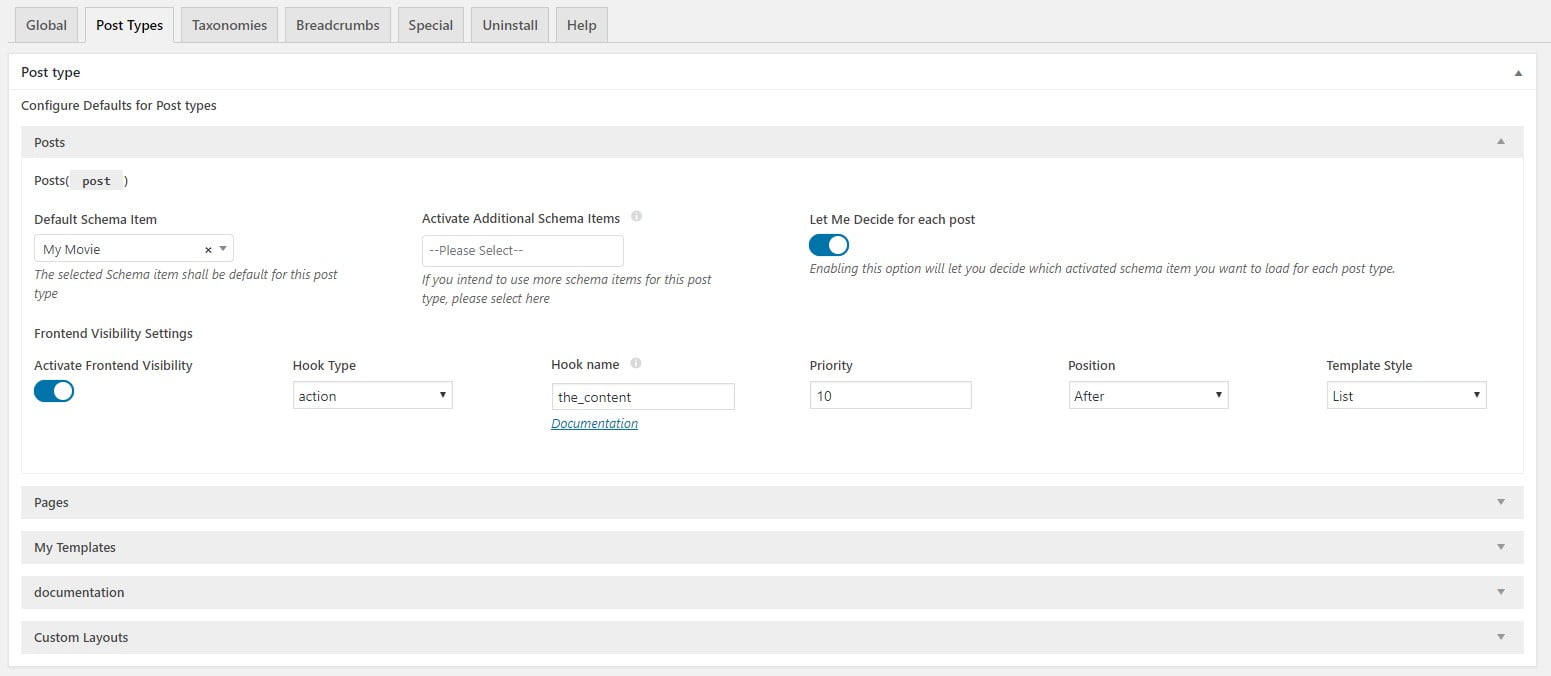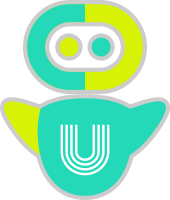uSchema Settings
This settings page will allow you to assign different schema items to different types of Posts, Pages and Taxonomies. Additionally this settings page will help you setup Site Wide schema settings and multiple other settings related to schema.
If you have created Schema Item to use Site wide:
- Jump to first tab (Site Wide) in uSchema Settings.
- Your Schema Item will be available in the search box in front to “Activate Site Wide Schema Items”.
- Select the schema item that you want to use Site Wide.
- Hit save and test your schema on Google Structured Data Testing Tool
- If your intended schema type is visible with all schema properties as you configured. Job is well done.
- If you face some problems. We strongly recommend following our full documentation about schema items and uSchema Settings.
If you have created Schema Item for One poste type or page or taxonomy
- Jump to Post Types tab in uSchema Settings. This page is for all custom post types and pages.
- For Taxonomies there is Taxonomies tab. Settings are similar on both pages.
- Open accordion of the post type that you want to change.
- In the search box under “Default Schema Item” start typing your schema item name. you will find your Schema item that you have made earlier.
- Select the default schema item for specific post type.
- You can also select some additional Schema items for you to select during editing a post.
- Open your single post where the schema item was applied.
- Edit post and make sure your schema item is selected in Schema Information. Schema information Meta box is available under post content while editing.
- Submit URL on Google Structured Data Testing Tool to test if the schema is working fine.
- If your intended schema items is visible in structured data. And all properties also available. You are good to stop worrying about schema anymore. 🙂
- If you face some problems. Please follow the complete documentation. We guarantee you will not be disappointed.